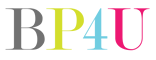Note: Photo tips are answers to questions asked on our Facebook page. If you would like to submit a question, please click here to submit your question. We will then post them on our Facebook page and let our fans respond to the question. We will then transfer the question over to our blog so we can keep them in an organized way for others to see.
Question from JLE Photography: “How do you resize your pictures for print and for posting on Facebook?”
Brandon: I’m not sure I understand the question. They’re two different things. Facebook automatically downsizes the image unless you want it to be high res. As for print, you can use any image editing program from Lightroom, to PS, to Picasa. Whether or not the image is large enough for whatever your print purposes will need a little research.
Megan: I use Adobe Bridge to export into smaller files. It does a batch export and works great! Just discovered it not long ago.
Kim: I do not change the size of my images I send to print, I do make sure the dpi is set to 300 though. Sometimes the printer asks that you resize like for proofs, then Ill resize. For Facebook I do resize down to 1000pixels on the long edge and only 72 dpi. I use lightroom to resize.
Jenna: Lightroom also does a batch export. This might help though as far as determining the sizing for Facebook:http://havecamerawilltravel.com/photographer/images-photos-facebook-sizes-dimensions-types
Lorraine: Paint The Moon Photography actions has free action for it.
Natalie: I thought FB automatically resized? Not sure though, would like info on that if anyone knows more. The only time I resize is to email images and to do that I just reduce the pixels in Paint.
Isabel: For printing, I crop them to the size I want at 300dpi. For FB I do the same but just sharpen them a little. There are also free psd actions out there to resize and sharpen. 🙂
BP4U: Wish Photography – has a great action. i know i talk about her a ton. but her facebook resize & sharpen is THE BEST
JLE Photography: I guess my concern is when I crop something I don’t want it to be disproportionate unless that’s my goal. Are there any good guidelines.
Christian: I create custom exports out of aperture for every different application.
Bobbi-Alan: I export 900 on the long side and then sharpen for web.
Amanda: In Photoshop or Elements, if you have a specific print size in mind, like 16×20, there are dimension & resolution fields at the top [once you type in c (keyboard shortcut for crop)] to enter dimensions, where you type in 16in & 20in (or whatever dimension) and 300. For resizing for FB, I would put in 1000px for my longest side in the dimension field, and leave the other field blank, and enter 72 for resolution. That is, only if you’re going to crop AND optimize for web at the same time. Be sure to enter px, though, because it enters inches by default. Also be sure to sharpen when optimizing for web, making sure you are viewing the image at 100%. Does that answer anything?
Feel free to keep responding to this question using our comment section below.