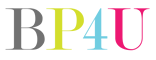Note: Photo tips are answers to questions asked on our Facebook page. If you would like to submit a question, please click here to submit your question. We will then post them on our Facebook page and let our fans respond to the question. We will then transfer the question over to our blog so we can keep them in an organized way for others to see.
Question from Heather: “I am using LR3 and editing some pictures. I moved the pictures from my SD card to my Desk Top. I didn’t know that I had to keep them in the original location. Is there any way to still edit these pictures in light room??”
Krystle: reimport them from the new location..
Kelly: Yes, you just click on the question mark in LR and redirect LR to where the images are now. If you do one it should find the rest in the same folder for you.
April: Yes. Import them from desktop.
April: In Library Mode you just have to click on the folder where it used to be and then right click. Choose Find Missing folder and redirect it to where you have now placed it.
Heather: thanks everyone. I tried to import them from the desk top but they were all gray and you couldn’t click them or import. I’ll look again these evening.
Jenna: They might have appeared gray because they show that the source has been moved. Reimporting them won’t fix that. But, updating the source as described by several people above should do it. One change to your workflow for the future might be this – On import, choose ‘import and copy’ or whatever the option is. That way, it copies the files to your computer (using whatever folder structure you define) at the same time as importing.
April: Heather, if you do what I suggested it will take care of that. I tried the import feature after they had all be imported and I struggled. The other thing you could try is importing and make sure to uncheck the ‘don’t import duplicates’ box, then you can reimport them into Lightroom from the desktop.
Feel free to keep responding to this question using our comment section below.