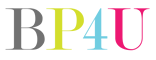Note: Photo tips are answers to questions asked on our Facebook page. If you would like to submit a question, please click here to submit your question. We will then post them on our Facebook page and let our fans respond to the question. We will then transfer the question over to our blog so we can keep them in an organized way for others to see.
Question from Tina: “When you are editing in lightroom how do you get that creamy skin look?”
Renae: I heal the skin flakes and mask back the reds and yellows and run some portraiture and reduce opacity and voila
Tina: Hi, I am looking for warm creamy tones I just can seem to get it. here is the link to my page maybe you can see what I mean. Tina Wiebe Photography it has really been bugging me that I just can get it!
Tina: My images seem to never look professional I really love the way that Brooke Bustillos edits her photos but I just can’t figure out how to do it.
Christina: I normally use the brush on the skin and then slide the clarity down until it looks nice and creamy, not plastic.
Denise: I do my final skin toning/smoothing edits in Ps. Export two raw copies with all adjustments from LR, one with reduced clarity. Layer them in PS, make a mask of reduced clarity version, invert and erase areas I want softened. You can do the same thing with an inverted high pass filter, too, but I like the results from the Lr clarity version better. Or you can use try the portraiture plug in from Imagnomic.
Jodie: I use the Subltle Skin Smoothing brush from Pretty Presets. Their brushes are great. I can adjust it to the amount I want. You can get their Brush packs for I think 10 bucks.
Erin: I also use the Pretty Presets adjustment brushes. They are A-MAZ-ING!
Feel free to keep responding to this question using our comment section below.