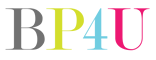Note: Photo tips are answers to questions asked on our Facebook page. If you would like to submit a question, please click here to submit your question. We will then post them on our Facebook page and let our fans respond to the question. We will then transfer the question over to our blog so we can keep them in an organized way for others to see.
Question from Laura: “Can someone explain how to size an image for print? I have CS3, but I’m not sure how to size the right way. Most of my pix end up being 6-7mg in size and that’s just so huge! I’d also like to figure out how to size them down so someone couldn’t print them without quality being really bad (to encourage them to buy from me!). Any help appreciated!”
Brian: In photoshop…go to Image>Image Size. You can type in the width and height. Make sure constrain proportions and Resample image are checked. Save it as a copy.
Brian: Also check to see that the resolution is at least 240 pixels/inch at the size you’d like to print.
Rebecca: I’ve had images set at 240 ppi and no one was able to use their disk anywhere! I ask my clients to print up to 8×10 and no bigger, so I shouldn’t need the ppi to be that high, right?
Bridget: Why were they not able to use the disks? Print files are generally between 240-300dpi, for the size of the file you need. Do what Brian said previously. If you specifically do NOT want your files to be acceptable print quality, save them at 72dpi and at a smallish image size.
Cheryl: Hmm so I’ve been setting to 600 dpi because in my art room when transferring to film for screen printing that’s what we ask….in Lightroom I set longest side to 10″ shorth to 8 and 600 dpi
Sarah: You could always just crop them and type in the dimensions afterwards
Christina: I always use 300 for my clients.
Feel free to keep responding to this question using our comment section below.