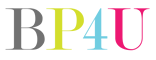Ok, so I was on the live chat today and was telling everyone how Lightroom saved my life.
I do all my editing for weddings in Lightroom. If you’re finding that you’re spending way too much time editing, I would STRONGLY strongly consider checking it out.
Import your photos into LR.
Ok. Here’s how I edited 114 photos in 30 seconds.
1. Open LR
2. Click D (for develop mode – it’s how you edit)
3. Find photos that are in similar light (this is key) I happen to find 114 images in similar light. WAHOO!
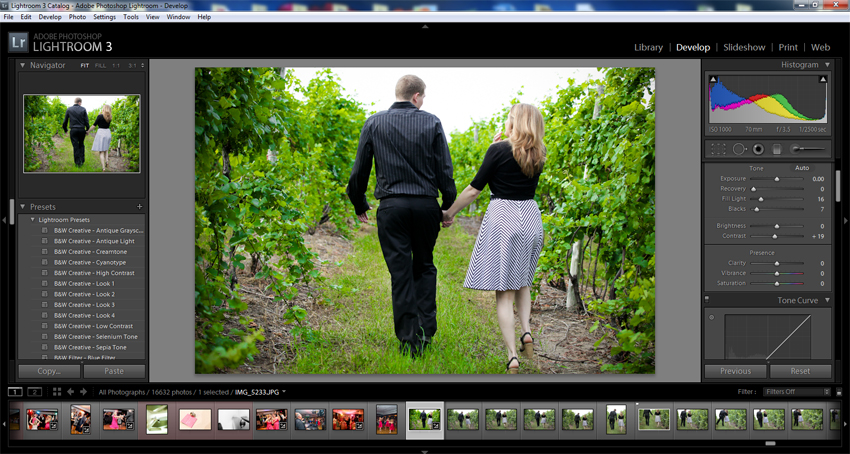
4. I went ahead & adjusted the first image how I wanted it.
- Added Fill Light
- Increased Blacks
- Increased Greens
- Added some contrast
- Added slight vignette
5. Click G (grid mode- so you can see all your photos in one screen)
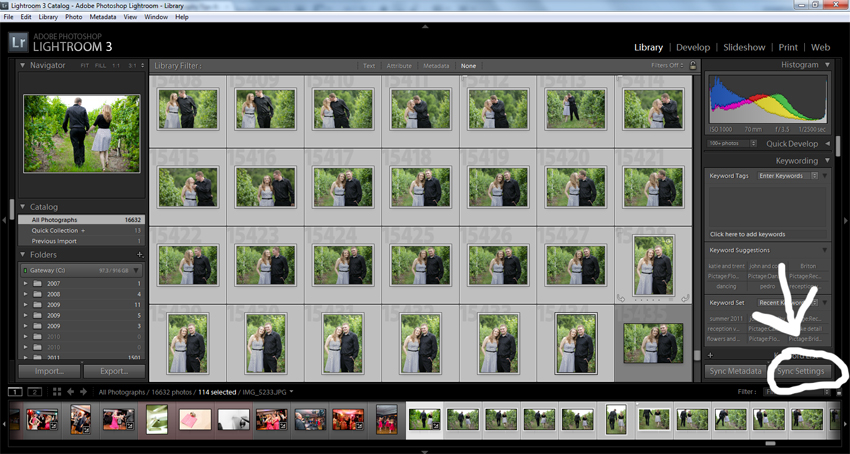
6. Select the image you just edited, hold shift, and scroll & click the last image of the series
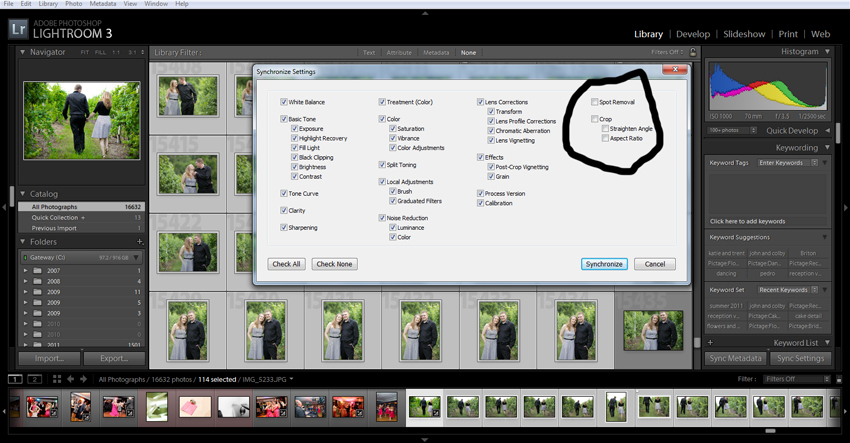
7. Sync Settings (I normally have the spot removal and crop not checked)
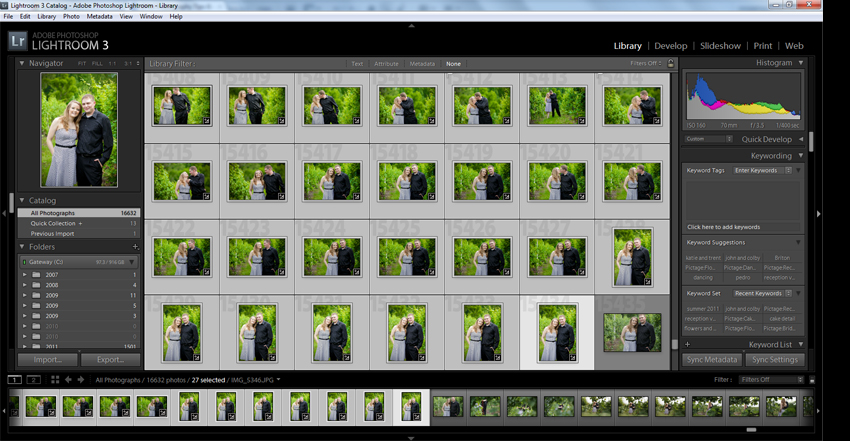
8. VOILA you’re done! You can go in and if you noticed some look a bit off, you can go fix them individually. All of mine looked good and didn’t have to make any changes with the editing!
That probably would have taken WAY long in PS. 😀
Need some presets to speed up your editing process? BP4U Photography Guides has just what you need! Click here.